Who is comparing?
Me 2019: Professional software developer (Java, Web, business applications). Using both Mac and Windows computers for work and at home.
What model/brand/version exactly?
MacBook Pro vs. diverse Windows desktops, notebooks, tablets.

vs.

TL;DR
MacBook is sufficient for work (software development) and has much more convenient hardware as any Windows PC.
Today I definitely prefer MacBook for work.
Detailed comparison (in progress)
Scrolling text with TrackPad
Magic TrackPad is the only pad (in the world?), that works. That is ultimate feature of MacBook, which makes it truly mobile for me.
For all Windows notebooks I must always carry a mouse, or trackball.
Small missing feature of Windows trackpads (any of them) makes them completely unusable for me: You cannot simultaneously select and scroll text.
Therefore I always need a mouse with scrolling wheel. I simply cannot achieve this on trackpad.
On the MacBook, with Magic TrackPad it is simply possible:
+1 for Mac
Windows positioning
On MacOS there is only possible to move application windows with mouse cursor. There are no keyboard shortcuts to move an application to another screen, or to resize application.
On Windows 10 there are shortcuts for moving windows around.
See for example: Windows logo key + Right/Left arrow.
+1 for Windows
Language layout switch
On Windows you can easily define your own layout/language switch shortcut (key combination). Default is Left Alt + Shift
You can even define a key combination for each layout to activate it directly.
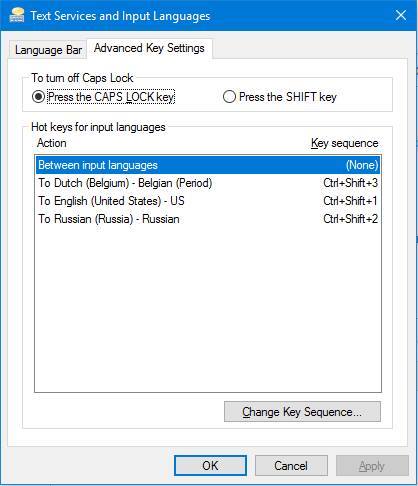
On MacOS you can define your custom shortcut as well, but only for switching to next language in a loop. Activating particular language directly is impossible.
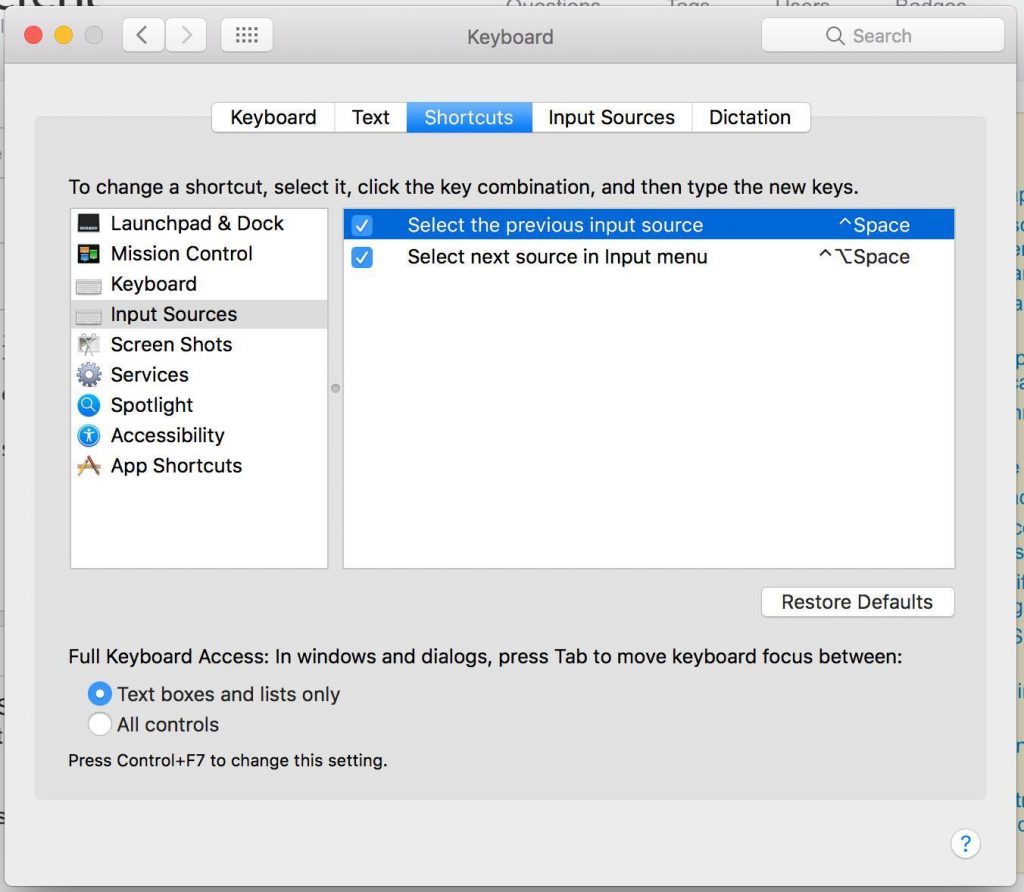
However, in comparison to Windows, there is interesting feature ‘previous source’, which allows to avoid long looping over all available languages. This gets important when you have more than 2 layouts.
+1 for Windows : For direct language shortcuts
+1 for Mac : For ‘previous input source’ shortcut.
Control, Command, Alt, Option, Shift
There is one button more on Mac keyboard: ^ Control. Windows has a key with the same name, but main function is different. User almost never uses this key on Mac. It is only important for terminal, where ^ Control + C can be used to abort running programs. And ^ Control + R for searching through terminal command history.
The Control button on Windows does almost the same as ⌘ Command button on MacOS. And there is shortcut conflict in windows terminal: Standard ‘Copy to clipboard’ shortcut (Control + C everywhere else) is not available in terminal because it interferes with Control + C for aborting currently running processes.
On the MacOS these are 2 different combinations: ^ Control + C – Abort process. ⌘ Command – Copy to clipboard. On Windows one cannot copy-paste in terminal using keyboard.
+1 for Mac : From terminal users, for solving ‘Copy’ vs. ‘Abort’ shortcut conflict.